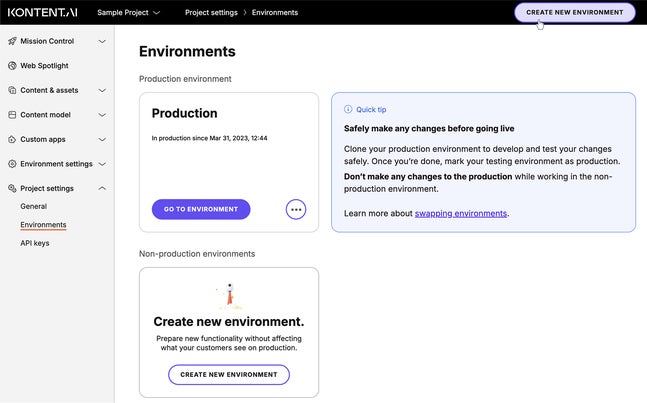Set up an environment
You now have a solid idea of Kontent.ai’s versatility in content management and what kind of environment you want to set up. Let’s dive in on how to create an environment. This lesson will walk you through how you can create, clone, and configure your environment.