
Agentic CMS: Redefining content management for the future

Zbysek Nemec
Jun 30, 2025


Zbysek Nemec
Jun 30, 2025

Jordan Torpy
Jun 11, 2025

Monica Raszyk
Apr 14, 2025

The CMS market is stagnant. Vendors are fixated on superficial features instead of true innovation. Kontent.ai is not following this trend. Instead, we’re proud to introduce Agentic CMS, a revolutionary step towards changing the industry.
Zbysek Nemec
Jun 30, 2025

Your next reader might be an AI. Are you ready? In this intro to Generative Engine Optimization (GEO), we cover how AI is reshaping content discovery and what that means for SEO.
Monica Raszyk
Jun 26, 2025
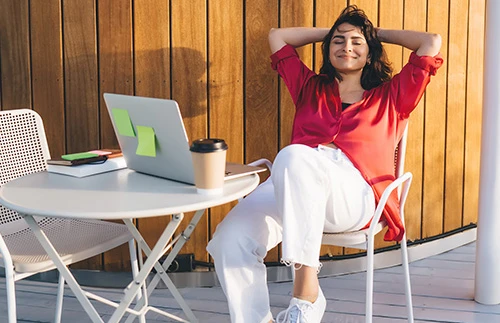
Freewriting and Pinterest boards don’t help anymore? Dive into this blog packed with unexpected tips to overcome writer’s block, boost creativity, and real stats that show why these tricks actually work.
Lucie Simonova
Jun 25, 2025

Kontent.ai has now achieved full compliance with the Financial Services Qualification for the Netherlands (FSQS-NL), demonstrating our commitment to data security, compliance, and operational resilience.
Jordan Torpy
Jun 22, 2025

Advances in AI have created an opportunity to rethink how content operations are done. At Kontent.ai, we want to lead that shift. We’re taking an important step with the release of the open-source Kontent.ai MCP server: a bridge between your Kontent.ai project and the world of AI agents and platforms.
Jordan Torpy
Jun 11, 2025

Are your teams spending more time searching for files than creating? A well-organized asset library in Kontent.ai can streamline collaboration and keep your content engine running smoothly.
Zaneta Styblova
Jun 10, 2025

What are the best ways to go viral, why viral content works, and what’s its role in your content marketing strategy? Let’s dive in.
Lucie Simonova
May 27, 2025

Custom apps in Kontent.ai expand the functionality of your CMS with environment-level, full-screen extensions. We’ll take an in-depth look at a custom app available now: the content model visualizer. Don’t miss our interview with the developer behind the visualizer!
Jordan Torpy
May 25, 2025

Ever find yourself clicking through multiple items just to figure out what they are? Consistent, descriptive naming makes it easy for you and your team to understand what a content item contains—without needing to open it.
Zaneta Styblova
May 21, 2025

What does it really take to create content in 2025? With endless tools, rising expectations, and tech like AI in the mix, we asked 610 content professionals how they actually get the job done—here’s what they told us.
Zaneta Styblova
May 4, 2025

Explore practical tools that help content professionals deliver engaging customer education resources. Get expert advice from real content developers and leaders in customer enablement.
Monica Raszyk
May 2, 2025
Stay in the loop. Get the hottest updates while they're fresh!
Learn how to generate unparalleled return on your content with Kontent.ai.
