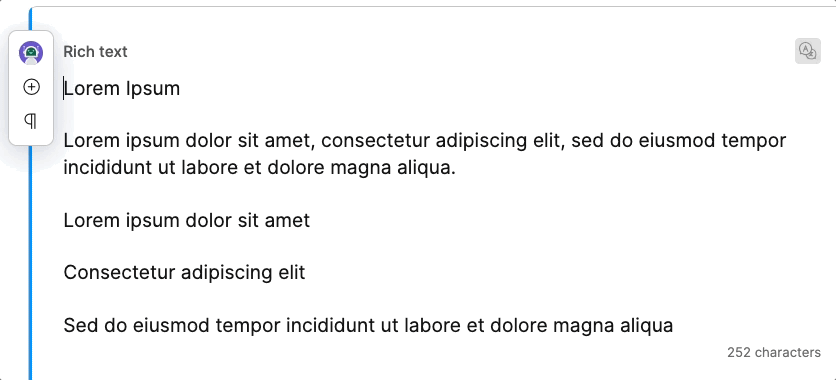Keyboard shortcuts
Speed up your work and use shortcuts to perform common actions.
| Action | Windows | Mac |
| Undo | Ctrl + Z | ⌘ + Z |
| Redo | Ctrl + Y | ⌘ + Shift + Z |
| Copy | Ctrl + C |
| Paste | Ctrl + V | ⌘ + V |
| Paste text without formatting | Ctrl + Shift + V | ⌘ + Shift + V |
| Insert a line break | Shift + Enter | Shift + Enter |
| Insert a non-breaking space | Ctrl + Shift + Space | ⌥ + Space |
| Move through the text by blocks | Ctrl + ↑↓ arrows |
| Styling |
| Make text bold | Ctrl + B | ⌘ + B |
| Italicize text | Ctrl + I | ⌘ + I |
| Make text monospaced | Ctrl + Shift + M | ⌘ + Shift + M |
| Type text in superscript | Ctrl + Shift + . | ⌘ + Shift + . |
| Type text in subscript | Ctrl + Shift + , | ⌘ + Shift + , |
| Headings and paragraphs |
| Add an H1 heading | Ctrl + Alt + 1 | ⌥ + ⌘ + 1 |
| Add an H2 heading | Ctrl + Alt + 2 | ⌥ + ⌘ + 2 |
| Add an H3 heading | Ctrl + Alt + 3 | ⌥ + ⌘ + 3 |
| Add an H4 heading | Ctrl + Alt + 4 | ⌥ + ⌘ + 4 |
| Add an H5 heading | Ctrl + Alt + 5 | ⌥ + ⌘ + 5 |
| Add an H6 heading | Ctrl + Alt + 6 | ⌥ + ⌘ + 6 |
| Add a paragraph | Ctrl + Alt + 0 | ⌥ + ⌘ + 0 |
| Switch between H1-H6 headings and a paragraph | Ctrl + Alt + H | ⌥ + ⌘ + H |
| Lists |
| Create an unordered list | Ctrl + Alt + U | ⌥ + ⌘ + U |
| Create an ordered list | Ctrl + Alt + O | ⌥ + ⌘ + O |
| Indent a nested list | Tab | Tab |
| Unindent a nested list | Shift + Tab | Shift + Tab |
| Insert... |
| Comment | Ctrl + Alt + M | ⌥ + ⌘ + M |
| Suggestion | Ctrl + Alt + S | ⌥ + ⌘ + S |
| Component | Ctrl + Alt + C | ⌥ + ⌘ + C |
| Existing item | Ctrl + Alt + I | ⌥ + ⌘ + I |
| Insert/Remove a weblink | Ctrl + K | ⌘ + K |
| Table | Ctrl + Alt + T | ⌥ + ⌘ + T |
| Asset | Ctrl + Alt + A | ⌥ + ⌘ + A |
| Shorthand | Changes formatting to… |
# | H1 Heading |
## | H2 Heading |
### | H3 Heading |
#### | H4 Heading |
##### | H5 Heading |
| Shorthand | Changes formatting to… |
*your text* | Bold |
_your text_ | Italic |
`your text` | Monospaced |
| Action | Windows | Mac |
| Select element below | Tab | Tab |
| Select element above | Shift + Tab | Shift + Tab |
| Start editing Rich text element | Enter | Enter |
| Stop editing Rich text element | Esc | Esc |
| Action | Windows | Mac |
| Post comment | Ctrl + Enter | ⌘ + Enter |
| Discard comment | Esc | Esc |
| Action | Windows | Mac |
| Confirm | Enter | Enter |
| Cancel | Esc | Esc |
| Action | Windows | Mac |
| Confirm selection | Enter | Enter |
| Cancel | Esc | Esc |
| Insert asset or item | Single-click | Single-click |
###### | H6 Heading |
1. | Numbered list item |
1) | Numbered list item |
- | Unordered list item |
* | Unordered list item |