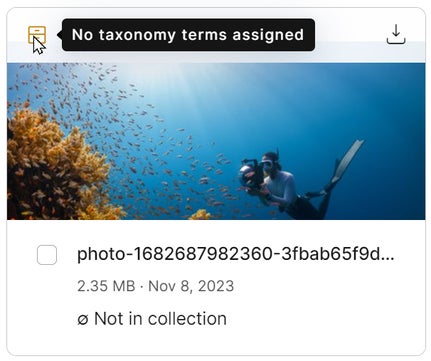Tag assets with asset taxonomies
Asset taxonomies provide a powerful way to tag and organize your assets, streamlining the process of maintaining consistency in your asset library. You can organize assets by the department they belong to, a region they’re for, or a topic they’re about, and make it easier for your team to manage and find the assets.
- Asset taxonomies might influence the way you set up your projects.
- Seek inspiration in how others approach content modeling and utilize taxonomies to bulk publish content items efficiently.
What do you get with asset taxonomies?
- Organize your assets your way by defining the right categories based on your specific needs.
- Quickly find assets matching your criteria when authoring content.
- Avoid uploading duplicate assets: that’s oftentimes caused by content creators being unable to locate the right asset.
- Filter out uncategorized assets to add necessary metadata and keep consistency.
This feature isn’t available for some legacy plan subscriptions. Contact us to find out your options.
Improve your content governance with asset taxonomies
Let’s go through a few examples of how you can categorize and organize your assets to get the most benefit.If you’re creating and producing content for multiple regions across the world, you’ll find that certain audiences are used to certain things and have their specific requirements. Think about the differences between the Japanese, French, or Brazilian audiences.For example, this might result in you creating a few versions of a specific asset (be it an image or document) that differ in small details. To make sense of these asset variations, you can tag them using a regional taxonomy created for this purpose.
To find assets related to a specific topic, you can tag the assets with descriptive categories such as health care, automotive, gaming, and more. You can also create a taxonomy of objects (such as an animal, train, or computer) to clarify what the asset contains.The categories in your taxonomies can be flat or hierarchical, depending on your preference. Check out our guidelines for designing a good taxonomy.
Adding structural metadata to your assets helps you identify where the assets are used. For example, for each asset, you might want to select a specific spot in your website’s sitemap. Or maybe you want to tag your assets based on related content types.Your developers can also work with asset taxonomies to tag your assets via the Management API.
Tag assets with taxonomies
You can tag assets with as many taxonomy terms from as many taxonomy groups as you need.1. Set up the asset type
Asset type is like a content type for assets. Certain elements are predefined, such as asset title or collection, but you can add taxonomy elements to enable tagging assets with taxonomies.- Create taxonomy groups with terms for tagging your assets.
- In
Content model > Asset type, add a taxonomy element for each taxonomy group you’ve created for asset tagging.
- Click Save changes.
2. Assign taxonomy terms to assets
- In
Content & assets > Content, open a content item for editing.
- Click on one of the added assets to open its detail view.
- Fill in the asset taxonomies that you see under localized descriptions.
- Click Update.