Schedule unpublish
If you want to launch a time-limited campaign or present content that’s relevant only for some time, schedule automatic content expiration. You can schedule content items to be unpublished and archived at the right time in the same way you can schedule them for publishing. This helps you to keep your content up-to-date.
- Learn how to move content through its lifecycle – send to review, publish, and archive.
Schedule a content item for unpublishing
- In
Content & assets, open a published content item you want to schedule for unpublishing.
- In
Content details, click
Unpublish and archive
- Select Schedule unpublish.
- Select a date, time, and time zone.
- The pre-selected time zone matches the time zone on your device. You can select another time zone based on the region you’re unpublishing the content for.
- Click Done.
- Click Schedule unpublish.
Discard scheduled unpublishing
- In
Content & assets, open the content item for which you want to discard the schedule.
- In
Content details, click
Remove unpublishing schedule.
- In the confirmation popup, click
Remove schedule.
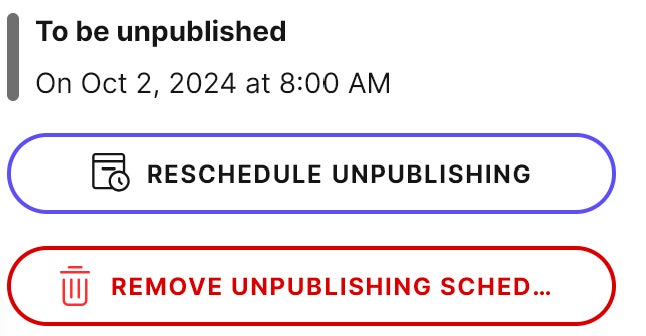
Schedule multiple items for unpublishing
You can only schedule items for unpublishing if they have a published version.- In
Content & assets, select published content items you want to schedule for unpublishing.
- Click
> Unpublish and archive.
- Select Schedule unpublish.
- Select a date, time, and time zone.
- The pre-selected time zone matches the time zone on your device. You can select another time zone based on the region you’re unpublishing the content for.
- Click Done.
- Click Schedule unpublish.